Overpayment refund
Go to: Home > Administration Processes > Claims Adjustments > Overpayment Refund
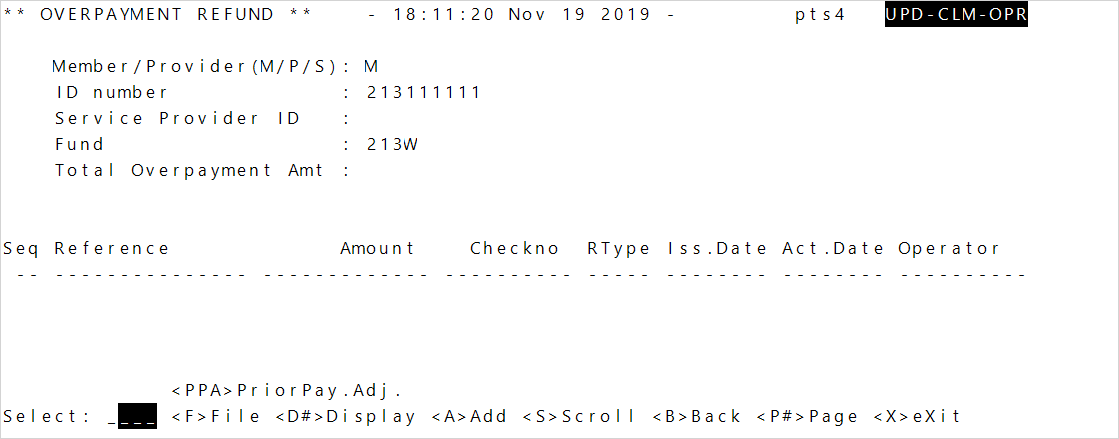
-
Enter who to associate the overpayment or refund to, the
M—member,P—billing provider, orS—service provider.Note: To track payments at the service provider, a system administration configuration (SAC) needs to be set to take the overpayment at the service provider level and not the billing provider level. Ideally when using this option, the billing provider shouldn’t have overpayments.Contact your Bridgeway representative to set or change SAC (System Administration Control) settings. Don't change SACs without first consulting Bridgeway as changing them can affect other functions and global system settings. To apply overpayments at the billing provider level for only specific billing providers, see the Update billing provider details, comments, and alerts topic. - Enter the required assigned payee’s
ID number(member or provider ID).- If this is for a service provider, a window displays with available service providers associated to the billing provider. The selected service provider’s ID will automatically display in the
Service Provider IDfield. If you don’t select a service provider, the first available service provider’s ID is used.
- If this is for a service provider, a window displays with available service providers associated to the billing provider. The selected service provider’s ID will automatically display in the
- Select or enter the
Fundfrom the window that displays the available funds. -
If there are any overpayments or refunds, a history displays along with the current balance.
Enter or update the refunded money received from members or providers
-
To add money received from members or providers for the amount they owe, type
Aat the Overpayment Refund select line.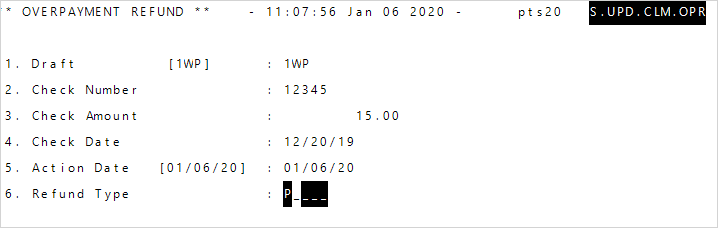
- Enter or update the refund information. To update existing refunds type the line number for the item to update (for example to update the check number, enter
3).- the
Draftfor the fund Identifies the banking arrangements and the check format for use within a checking account.
Identifies the banking arrangements and the check format for use within a checking account. - the
Check Numberfor the received money and theCheck Amount - the date you received the check at
Check Date - At
Action Date, pressEnterto accept today’s date or enter a different date for the check transaction. At
Refund Type, enter the source for the money. Depending on your system setup enterP(billing provider),S(service provider), orM(member).Note: To track payments at the service provider, a system administration configuration (SAC) needs to be set to take the overpayment at the service provider level and not the billing provider level. Ideally when using this option, the billing provider shouldn’t have overpayments. Contact your Bridgeway representative to set or change SAC (System Administration Control) settings. Don't change SACs without first consulting Bridgeway as changing them can affect other functions and global system settings. To apply overpayments at the billing provider level for only specific billing providers, see the Update billing provider details, comments, and alerts topic.
- the
- Enter
Cto continue and return to the overpayment refund screen where any added or updated refund amounts now show for the selected member or provider. - When you’re done adding or updating overpayments, enter
Fto save the changes.
Prior payment adjustments (PPAs)
Show claims where prior payment adjustments were taken for the selected payee. A prior payment adjustment made during claim entry automatically updates the file and shows as a positive amount.
-
Enter
PPA— A way to recover a previous overpayment by deducting the amount from a check issued to the same payee until the overpayment is recovered. This reduction has no impact on the benefit of a claim; the impact is on the amount of the check.
A way to recover a previous overpayment by deducting the amount from a check issued to the same payee until the overpayment is recovered. This reduction has no impact on the benefit of a claim; the impact is on the amount of the check.Prior Pay Adjat the select line on the Overpayment Refund screen.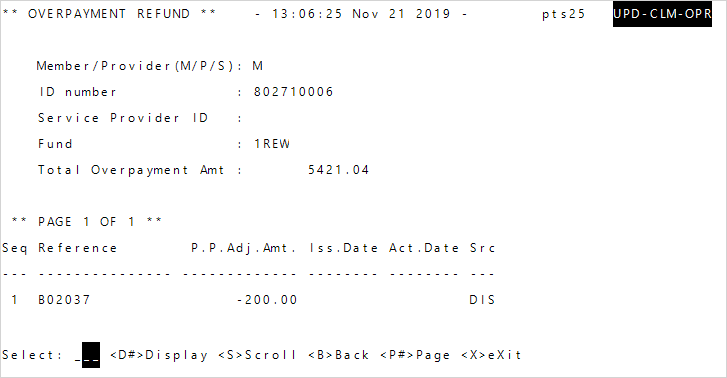
-
Enter who the PPA adjustment applies to
M—member,P—billing provider, orS—service provider.Note: Service Provider is a selection only if a system administration configuration (SAC) is set to take the overpayment at the service provider and not the billing provider. Ideally when using this option, the billing provider shouldn’t have overpayments. Contact your Bridgeway representative to set or change SAC (System Administration Control) settings. Don't change SACs without first consulting Bridgeway as changing them can affect other functions and global system settings. - All prior payment adjustments show for the selected member or provider. The claim type shows in
Src(D—disability, blank—claims).